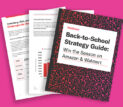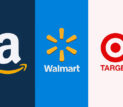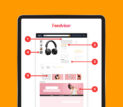Categories
Latest Posts
Tags
Advertising Amazon Amazon Advertising Amazon Experts Amazon Listing Optimization Amazon Marketplace Amazon News Amazon Prime Amazon Professional Sellers Summit Amazon Seller amazon sellers Amazon Seller Tips Amazon Seller Tools ASIN Brand Management Brands Buy Box Campaign Manager Conference COVID-19 downloadable Dynamic Pricing Ecommerce FBA FBM Holiday Season industry news Multi-Channel Fulfillment Optimize pay-per-click Pricing Algorithm Pricing Software Private Label Profits Repricing Repricing Software Revenue Sales Seller Seller-Fulfilled Prime Seller Performance Metrics SEO SKU Sponsored Products Ads Strategy
Get the latest insights right in your inbox

Settlement Report
Amazon offers sellers several reports that facilitate monitoring and analysis of activity with Amazon. The Settlement Report presents details of the sellers’ account activity over the course of a given time period (“settlement period”), indicating Amazon’s payment (“settlement”) to the seller.
Generating Settlements
Sellers are entitled to settlements from Amazon under the following circumstances:
- The seller received orders in the given billing cycle.
- The seller’s bank account information is valid and current.
- The seller does not have a negative balance in the seller’s account.
Amazon generates these reports approximately every fourteen days, and sellers may access them via Seller Central, under Reports.
How to Access the Settlement Report
From Seller Central, sellers may export the Settlement Report, and, using either a text editor or Excel, they may access and organize the details of the account’s activity. To access the report, they should do the following:
- In Seller Central, under Reports, click Payments.
- Click Settlement Reports.
- Click the desired report.
- When the report has downloaded, it may be read or saved to the seller’s computer.
Note: Settlement Reports are available to sellers for 60 days.
How to Read a Text File in Excel
An important skill toward reading the Settlement Report is being able to open the tab-delimited text file in Excel. That is, the seller should open the downloaded text file via Excel. As part of the process to open the file, Excel will use the Text Import Wizard, and the following steps enable the seller to read the file easily:
- In Original Data Type, the seller should select Delimited, and then click Next.
- In Delimiters, the seller should select Tab (no other box should be checked), and then click Next.
- In Data Preview, the seller should scroll to the order-item-id column, and then click General.
- In Column Data Format, the seller should select Text, and make sure that all columns are highlighted.
- The seller should click Finish, and wait briefly for the report.