University
How to Read an Amazon Report
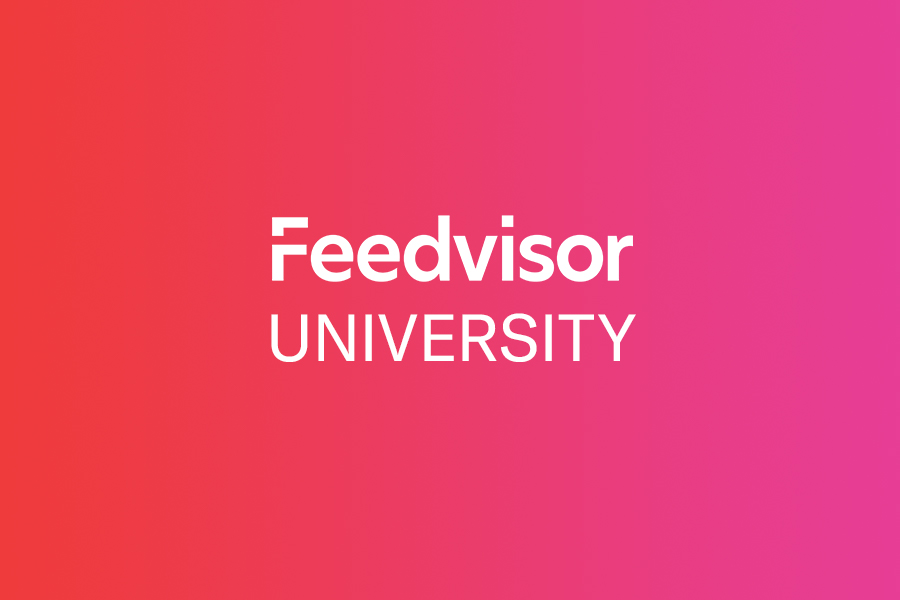
Amazon sellers need to know how to read an Amazon report. An Amazon report, also known as an Order History Report, contains a detailed listing of all of the transactions between a given seller and a given buyer.
How to Generate a Report
The buyer or seller must select the desired dates for the report, and then the site retrieves the information regarding all orders made between those dates, and generates a report in a CSV file. The report may be downloaded and saved for convenience, and a copy remains on Amazon’s site under Order History Reports, in Your Account.
Report Column Details
The report is a CSV file and is opened with Microsoft Office, appearing as an Excel file. Every order made by the buyer during the specified period of time appears on the sheet (horizontally), and the following details populate the columns, provided per order:
| Order Date | Order ID |
| Title | Category |
| ASIN/ISBN | Release Date |
| Condition | Seller |
| Per Unit Price | Quantity |
| Payment – Last 4 Digits | Purchase Order Number |
| Ordering Customer Email | Shipment Date |
| Shipping Address Name | Shipping Address Street 1 |
| Shipping Address Street 2 | Shipping Address City |
| Shipping Address State | Shipping Address Zip |
| Shipment/Order Condition | Carrier Name & Tracking Number |
| Item Subtotal | Item Subtotal Tax |
| Buyer Name | Group Name |
Troubleshooting Excel Quirks
For the most part, this kind of report is self-explanatory, describing the merchandise and terms of the given order. It should be noted, however, that certain quirks of Excel may result in ASINs and tracking numbers missing digits, particularly when zeros are the first digit of a longer number. If this happens, Amazon recommends opening the file using a text editor, or using Excel’s import data utility to load the CSV file. Both approaches convert numeric values to text.