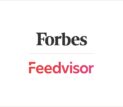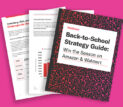Categories
Latest Posts
Tags
Advertising Amazon Amazon Advertising Amazon Experts Amazon Listing Optimization Amazon Marketplace Amazon News Amazon Prime Amazon Professional Sellers Summit Amazon Seller amazon sellers Amazon Seller Tips Amazon Seller Tools ASIN Brand Management Brands Buy Box Campaign Manager Conference COVID-19 downloadable Dynamic Pricing Ecommerce FBA FBM Holiday Season industry news Multi-Channel Fulfillment Optimize pay-per-click Pricing Algorithm Pricing Software Private Label Profits Repricing Repricing Software Revenue Sales Seller Seller-Fulfilled Prime Seller Performance Metrics SEO SKU Sponsored Products Ads Strategy
Get the latest insights right in your inbox

Order Details Page
Once an order has been placed by a buyer for an item within the Amazon Marketplace, an Order Details page will be generated. This page has all of the important information pertaining to that specific order in a dynamic system that will automatically update itself depending on the stage of the shipping process the item is in.
How to Access the Order Details Page
The Order Details page can be a helpful tool if the seller wishes to find certain information or take specific actions for an order in particular. This page can be found by following these steps:
- Go to the Manage Orders tool within the seller’s account. This has a complete listing of all the orders within a seller’s account.
- Find the Order Details column and locate the Order ID link that is found within it.
- From here, the seller can select the action from the drop-down menu that fits the specific need for that order or situation.
Action Options from the Order Details Page
While the most important action that can be taken from the Order Details page is fulfilling an order, there are several more options available within this menu. Other actions that can be taken from the Order Details page include:
- Canceling an Order: To perform this action, simply click on the Cancel button. A list of reasons will appear, and the seller should choose the one that best fits the current situation and reason for cancellation.
- Generate a Packing Slip for the Order: Click on this option to create the slip needed for packaging the order.
- Edit the Order ID: While Amazon generates a unique Order ID for each order that is processed, the seller can choose to designate an order with his own labeling system. This can be done by clicking on the Edit button within this area.
- Contact the Buyer: There is a separate page that contains all of the buyer’s information. By clicking on the Contact Buyer area, the seller will be brought to the Contact Customer page, which holds all of this data.
- View the Product Detail Page within the Amazon Marketplace: The Product Detail Page has a wide variety of information that can also prove useful to the seller.
- Shipping the Ordered Items: Once the status of the order moves from Pending to Unshipped as explained above, the order is ready for the seller to ship. Now that the change in status has occurred, the appropriate shipping information and preferences are displayed on the Order Details page, and the seller can fulfill this order.
Note: Important information such as the buyer’s shipping address, shipping service, buyer’s name, and buyer’s email address is not displayed on the Order Details Page while the status of that order is Pending. This is because a pending order is not actionable for the seller, and so, it is irrelevant to view this personal information. Once the order switches to Unshipped, these details can be seen.
Note: Sellers should not ship an order that is currently pending. These orders have not yet been confirmed, and the seller runs the risk of losing both the item being sold and the money that should have been received as payment for the item if this transaction falls through for any reason.