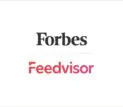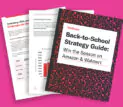Categories
Latest Posts
Tags
Advertising Amazon Amazon Advertising Amazon Experts Amazon Listing Optimization Amazon Marketplace Amazon News Amazon Prime Amazon Professional Sellers Summit Amazon Seller amazon sellers Amazon Seller Tips Amazon Seller Tools ASIN Brand Management Brands Buy Box Campaign Manager Conference COVID-19 downloadable Dynamic Pricing Ecommerce FBA FBM Holiday Season industry news Multi-Channel Fulfillment Optimize pay-per-click Pricing Algorithm Pricing Software Private Label Profits Repricing Repricing Software Revenue Sales Seller Seller-Fulfilled Prime Seller Performance Metrics SEO SKU Sponsored Products Ads Strategy
Get the latest insights right in your inbox

Issuing Concessions
There are instances in which a seller may want to issue a further refund to a buyer in addition to the regular refund amount. This may be due to unsatisfactory service such as receiving the wrong item or color, unusual circumstances like a miscommunication in terms or description of the item, shipping damaged goods or other seller-authorized occasions. In these situations, the seller should access the concessions options under the Manage Orders tab.
How to Issue a Concession
- Enter the Manage Orders section, and select the Partial Refund tab.
- Choose the Reason for Refund according to choice that best fits the current situation.
- Under the Amount to Refund column, fill in the Return shipping concession amount and/or another amount for other concession. The seller can choose whether to authorize a concession for the return shipping so the buyer does not have to shoulder the expense or another form of concession. Choose Return Shipping Concession for the former and Other Concession for the latter.
- If the amount entered exceeds the max concession amount, the system will automatically ask the seller to confirm the refund before proceeding.
- Adding a Memo to Buyer and/or a Seller Memo is optional but recommended for customer relations and efficient sales records.
- Press the Submit Refund button, and the transaction is complete. Concessions can take approximately one quarter of an hour to be fully processed into the system.
Regardless of which option and what amount the seller chooses to refund, the concession in its entire amount will be deducted from the seller’s account upon completion.