University
Removal Order
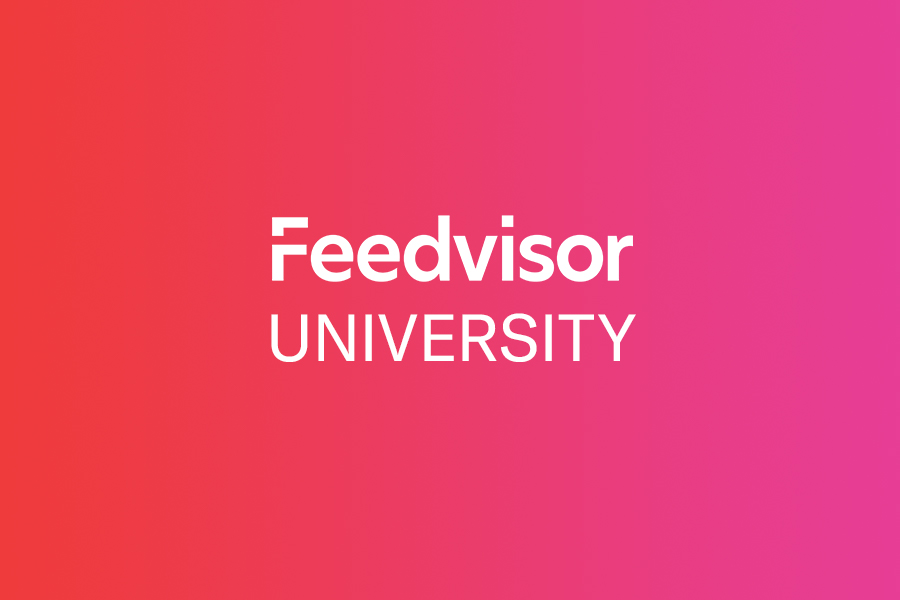
A Removal Order is necessary when a seller wants to have items being stored in an Amazon fulfillment center returned or discarded. In either case, a Removal Order must be submitted, and this can be done in several ways.
How to Create a Removal Order
To create a Removal Order from within the Amazon seller’s account, one must:
- First enter the area of the account by clicking on the Amazon Fulfillment Inventory link.
- From here, search and locate the specific item that needs to be dealt with. This can be a single item or multiple items.
- Once located, the seller can select these items by clicking on the box next to each one.
- A drop down menu will provide the seller with several actions that can be taken, and Create a Removal Order should be selected from this list.
The seller is now able to input the pertinent information to create the Removal Order. To complete this transaction, the seller must supply the system with various pieces of information, including:
- Method of Removal: Amazon can either discard the item or ship the item back to the seller, based on the preference of the seller.
- Shipping Information: The current address on file is what will be used if the seller does not make any changes to this section, but items that are being discarded needn’t have a specified shipping address at all.
- Order ID: An Order ID is important for tracking and retrieving information at a future time. This step can be completed manually or performed automatically by the system.
- Clarification of Order Contents: The seller must provide information about how many of a particular item he wishes to dispose of. In addition, the seller can also incorporate other items to be removed during this stage.
Once the item or items have been selected and specified according to the steps above, the seller should review the details of each item. This is an important step that will help avoid any confusion or wrongful disposal of items that the seller actually wants to keep within his inventory. The seller should also review shipping details, which includes shipping charges, and can confirm the Removal Order when everything is seen to be satisfactory.
Note: When a Removal Order is created, it is important to keep a record of the ID number. This will help the seller easily access this order at a later date, should the need arise.
Using the Recommended Removal Report
The seller may also use the Recommended Removal Report to determine which items should be removed from the Fulfillment Center. This report will indicate to the seller which items would need to be removed in order to avoid the Long-Term Storage Fee. Sellers should review the Amazon Fees page for a complete list of such charges and their explanations.
How to Use the Removal Order File
The Removal Order can also be created through a Removal Order File. This file is a downloadable template that the seller can use for the removal of multiple items at one time. To use the Removal Order File, seller must:
- Download the template provided by Amazon. The template can be accessed by initiating an actual order within the Amazon Fulfillment Inventory page. Click on the link provided, and the template will automatically upload onto the seller’s computer.
- The seller must fill out the workbook, using information from the tabs on the page to further familiarize himself with the process of completing the form.
- Once all of the information has been entered into the workbook, the seller should save the file as a .txt file and continue on to upload the file onto the Amazon account.
Note: It is good practice to launch a test run based on a single product before populating an entire spreadsheet with hundreds of items in order to ensure that the seller understands the mechanisms at work and that there are no errors occurring.
Errors Involved in a Removal Order
There are several errors that may occur during the submission of a Removal Order. For this reason, it is important for the seller to return to the Manage Your Orders section of the Seller Account, and check that the Removal Order was processed properly. Some errors that may occur include:
- Out of Range Shipping Label: This can happen if the shipping addressed specified is outside of the agreement parameters.
- SKU Errors: These errors can arise if an item mentioned in the Removal Order is out of stock or if the SKU is not found within the system.
- Overload: A single Removal Order cannot process more than 50,000 items at one time. Therefore, if there are more items than the system can handle being called upon, the order will not be processed, and an error will occur.
How to Cancel a Removal Order
A Removal Order can only be canceled within the window of time before the items have been disposed of or shipped out. As long as the status of the order reads Pending, Planning, or Processing, that order can still be cancelled by following these two steps:
- Go to the Order Details page for that specific Removal Order. This can be found within the Manage Orders section of the Seller Account.
- Click on the Cancel Order command to have the order removed from the shipping queue.
Note: While items that are scheduled for removal from the Amazon Fulfillment Center have yet to be removed, these items are considered in stock and can be purchased regularly through the Amazon marketplace. Any items that have been sold in the interim will be deducted from the Removal Order listings.
Charges for Removal Order Items
If a seller chooses to have items discarded, the fee for this service is $0.15 for a standard-sized object and $0.30 for an over-sized object. See the Product Size Chart for exact dimensions on what is considered standard or oversized. For items that are to be returned via the shipping method, Amazon charges $0.50 for a standard-sized item and $0.60 for an oversized object.