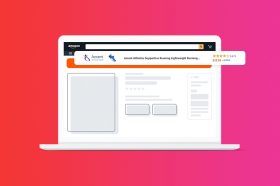University - Amazon Advertising
How to Use the Amazon Search Terms Report
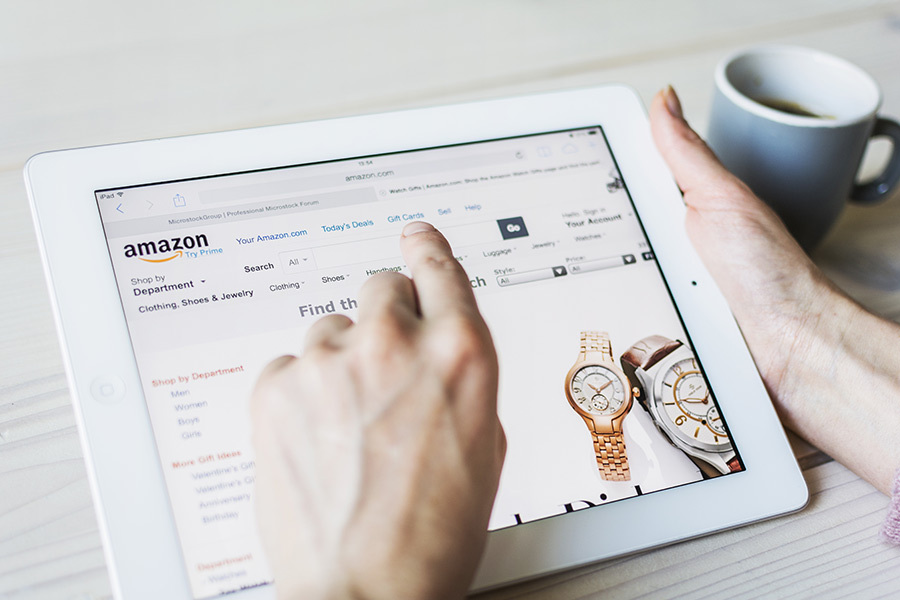
Using the Amazon Search Terms report is critical to your success as an Amazon seller as it includes actual customer data on how customers search for your or your competitor’s products. Regularly running this report and using the information to inform your Sponsored Ads and PPC targeting will help you drive more traffic to your listings.
Table of Contents
Amazon Search Terms report includes aggregate data on how customers find products in the Amazon store through search terms.
What is an Amazon Search Terms Report?
In short, the Amazon Search Terms report includes aggregate data on how customers find products in the Amazon store through search terms. This includes both your own and competitors’ products.
What’s Included in the Search Terms Report?
Amazon Sponsored Products Search Terms PPC report also called an Amazon Search Terms Report, is used to optimize product listings and Sponsored ads. This report gives you the data within a given time period that you can use to tailor your campaigns to your business goals and optimize keyword and product targeting for your PPC goals.
The Search Terms report gives data on search term visibility, giving you insight into the right set of keywords relevant to your product to drive impression, as well as the unprofitable keywords (negative keywords). Using data from the Search Terms report, you can adjust your campaign to improve your product targeting for PPC and stop wasted ad spend on low-impact keywords.
To run the report, you can look up specific terms to see products that aggregate Amazon customers are clicking on for specific search terms. You can also do the inverse and look up a specific product to see which search terms drive customers to click on the product.
The Search Terms report can also show if any of a brand’s products have dropped from the top three clicked ASINs for a certain search term from the prior week.
4 Steps to Download the Search Terms Report on Amazon
Please note that these steps may differ for sellers who own a brand. If that is the case, please navigate to “Brand Analytics” to access your branded Amazon Search Terms report. It should look similar to the screenshot below.
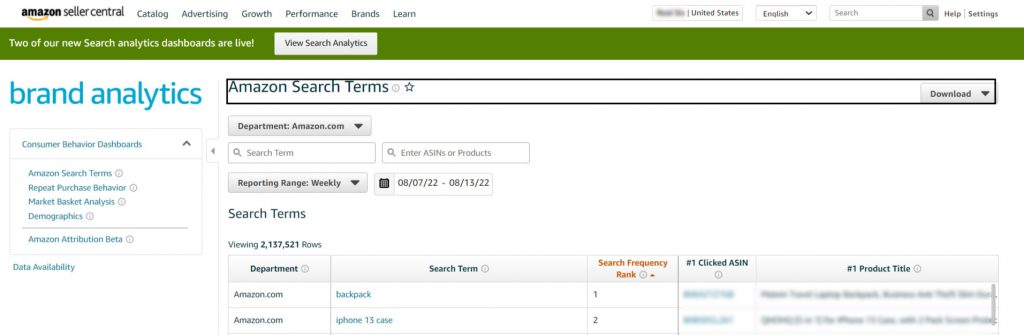
Step 1
Navigate to your Amazon seller central account. After you log in, click on “Reports.”
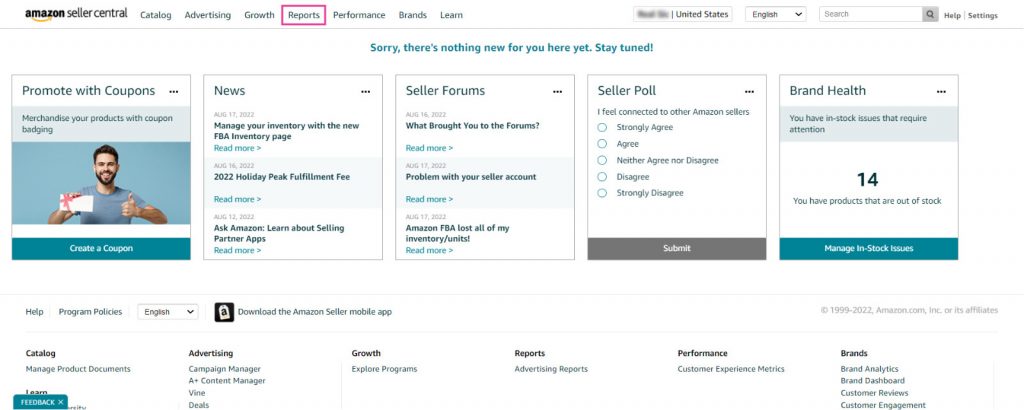
Step 2
Click on “Advertising Reports” and begin to create a report.
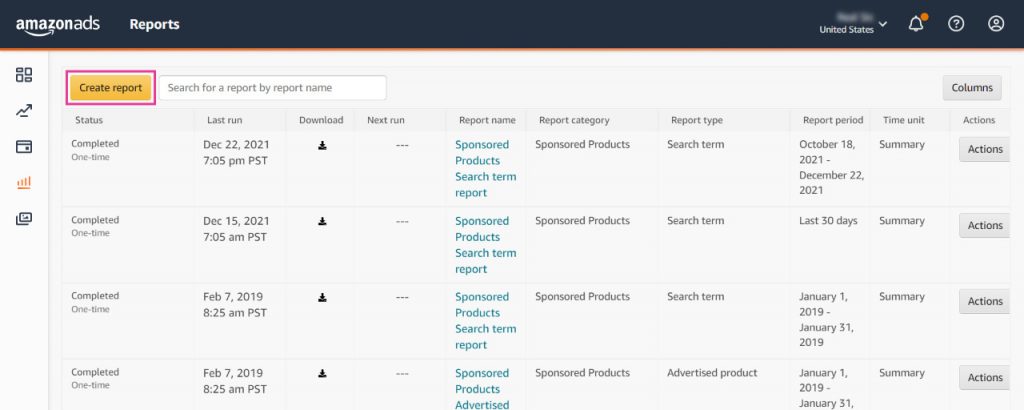
Step 3
Click on “Sponsored Products” under “Campaign type.”
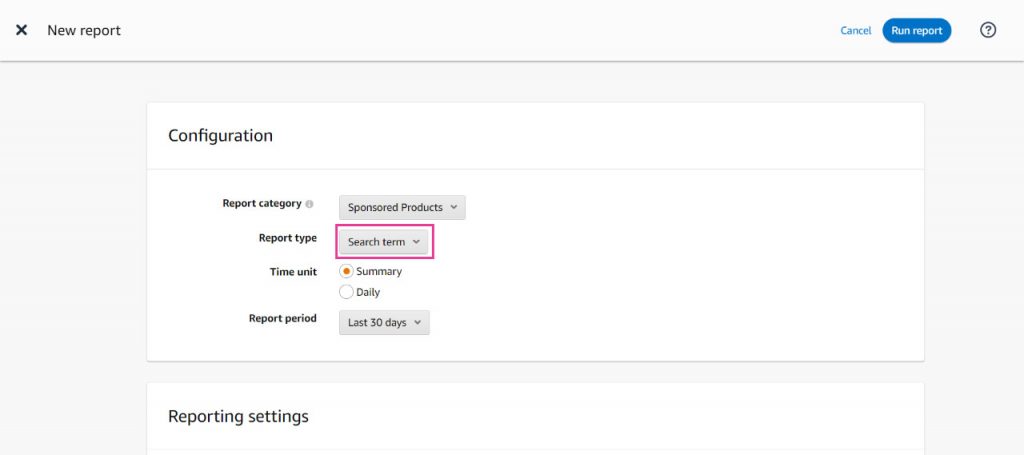
Step 4
Click on the “Search Term” report type and select your time frame. After that is complete, you can run your first report.