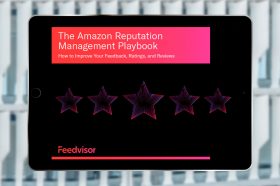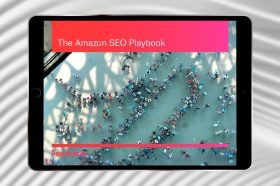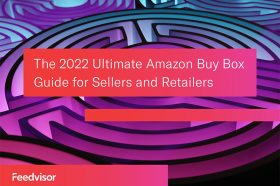University - Refunds, Returns & Cancelations
How to Cancel Amazon Orders
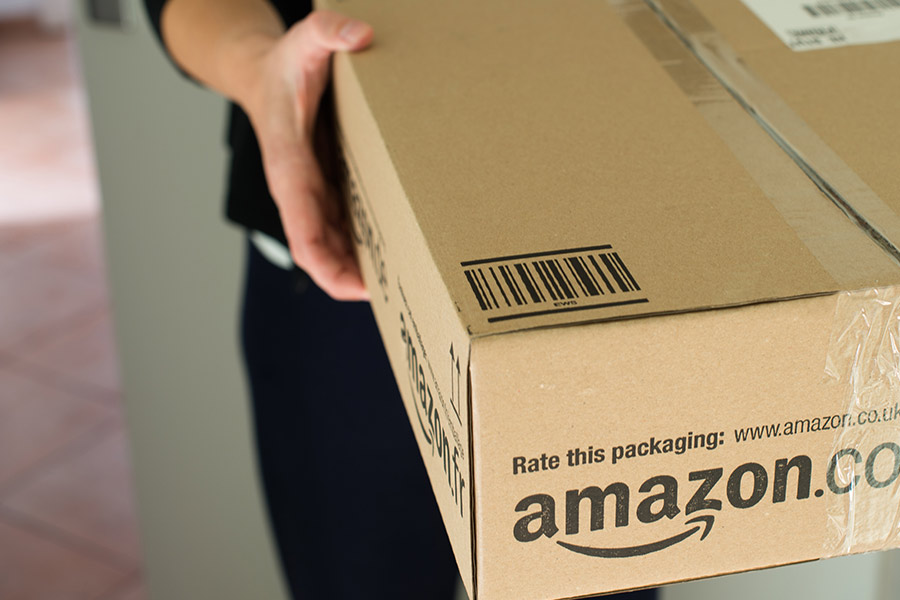
The process of canceling an order will vary, depending on the stage of the delivery process at which the item currently stands.
How to Cancel an Amazon Order After Shipping
As the seller, you can cancel orders any time prior to shipment. The buyer has approximately thirty minutes to cancel an order they have placed. Orders that have already been shipped cannot be canceled. If a cancellation request is submitted at this point, the seller should contact the buyer and inform him that the item has already been shipped. The buyer has the option to return the item for a refund. Find out all the details about returns and refunds here. The buyer’s contact information can be found within the Order ID or in the seller’s orders list. Once you find the specific order you want to cancel, press “Cancel Order” and select the reason for cancellation.
Canceling Orders That Have Not Been Shipped
If a seller needs to cancel an order either because the item will not be shipped on time or because the item is out of stock or for any other reason, and the item has not yet been shipped, he can do it through his Seller Account.
- Access the Manage Orders section, and go to View Your Orders.
- Sellers can browse through the orders manually or use either the standard search or advanced search options provided to find the specific order in question.
- A Cancel Order button should appear somewhere in the close vicinity of the order (either next to or below depending on the page view). Press this button to cancel the order.
- A Cancel Order page will pop up automatically. Choose the Reason for Cancellation from the menu provided, and then press Submit.
Orders will automatically be canceled and an email will be sent to the Buyer.
Canceling Multi-Channel Fulfillment Orders
Multi-channel fulfillment orders can only be canceled while still in the planning stage. Once an order has graduated from planning to shipping, the order can no longer be canceled, and this window is short, sometimes fifteen minutes. If still in the planning stage, the cancelation procedure is as follows:
- Find the specific order as explained above, and choose the Order ID in question to bring up all the order information.
- There will be an option for Cancel This Order within the Multi-Channel Fulfillment Order details. Press this option, and the order will be canceled automatically.
Please note that orders that are out of stock and therefore unable to be shipped will retain the status of Unfulfillable until the stock has been refilled. Unfulfillable orders cannot be canceled. Instead, when the item is in stock again, the status for that order will be changed to Fulfillable, and a new order can be placed for that specific order.
Canceling a Fulfillment by Amazon Order
Fulfillment by Amazon orders can be canceled at any time during the process while the order has a Pending or Unshipped status by following these simple steps:
- Get in touch with Amazon Seller Support.
- Give the representative the specific Order ID or IDs.
- Supply the ASIN for the order(s) as well as the quantity of items in each ASIN.
- Provide the appropriate reason for canceling the order.
The Amazon Seller Support agent will supply the seller with cancelation confirmation and send an email to the Buyer apprising them of the cancelation. If the seller mistakenly cancels an order, it cannot be reinstated. The seller can reach out to the buyer and let him or her know of the mistake. If the customer is still interested, the seller can kindly request that the order is placed again.
Stay on top of the latest e-commerce and marketplace trends.
Buyer-Initiated Cancellations
Unlike the seller who can cancel orders any time prior to shipment, the buyer has approximately thirty minutes to cancel an order they have placed. Regardless of timing, only the seller can actually cancel the order. When a cancelation request is received, see above for full instructions on the right course of action.
Other Cancellation Issues
- Orders with a Pending status cannot be canceled. Once the payment method of the buyer has been properly verified, the cancelation option will become available to the seller.
- An order that has mistakenly been canceled cannot be reinstated. Inform the buyer of the mistake, and, if they are still interested, kindly request that the order is placed again.
How to Cancel an Amazon Order Using the Amazon App
You can cancel orders from your mobile device before it has entered the shipping process.
To cancel an Amazon order using the Amazon mobile app, follow the below steps:
- Open the mobile app.
- Select menu on the top left and tap “Your Orders” from the available options.
- Tap the item you want to cancel and select View order details from the next screen.
- Tap Cancel items and choose the Cancellation reason on the next screen.
- Tap Cancel checked items to finish canceling your order.
How to Cancel an Amazon Order Over the Phone
If you want to contact Amazon to cancel an order over the phone, you should click this Contact Us page.
Implications for Retailers and Brands
For a variety of reasons, both consumers and Amazon retailers at one point or another will likely need to cancel an order. For buyers, if an order has shipped directly from Amazon.com and cannot be modified, the package can be refused or returned to Amazon. In the case of the refusal, the courier would return the package to Amazon on the customer’s behalf. The order may have been placed accidentally or the shopper may have decided that they did need a certain reorder from their Amazon Subscribe & Save program.
For retailers or brands navigating the complex marketplace, an order may need to be canceled due to a supply chain hiccup, an Amazon fulfillment center issue, or a technological error. Although cancellations should not be a frequent occurrence to protect your seller performance metrics and online credibility, handling the situation appropriately and swiftly will demonstrate your commitment to the customer’s experience and the transaction as a whole.