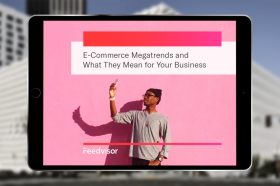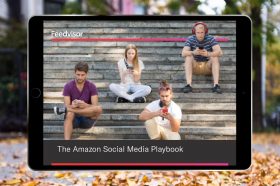Resources - Blog
How to Build an Amazon Store for Your Brand
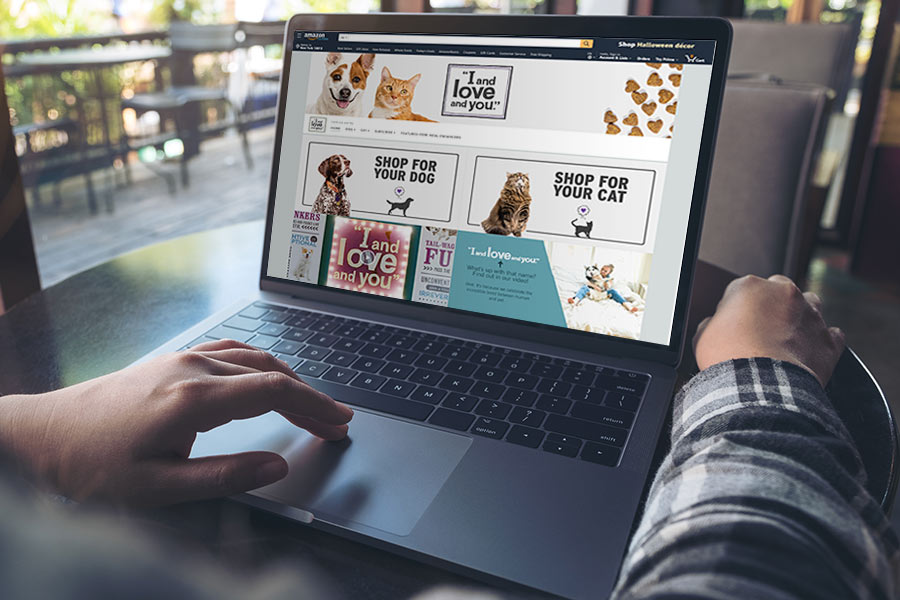
Stay on top of the latest e-commerce and marketplace trends.
When it comes to advertising on Amazon, Stores offer your brand the highest level of creative liberty when running Sponsored Products, Sponsored Brands, and Stores in unison. Stores, which are free to use, are custom, multilayered shopping destinations that allow you to showcase your brand story, value proposition, and product selection to educate potential customers about your brand.
Amazon notes that “Stores will become a native part of the Amazon shopping experience,” so they must adhere to the high level of trust Amazon has established with its consumers. Shoppers can find your Store through your brand byline on Amazon (your brand name near the product title on detail pages) and via your Store’s short URL, which is Amazon.com/brandname.
You can use your Store’s URL as a landing page both on and off Amazon, allowing you to accelerate brand awareness and cross-selling and upselling opportunities.
To create an Amazon store, you need to meet the following eligibility requirements:
- You need to be a Professional seller or vendor. You will create your store through Seller Central or the advertising console, respectively.
- You must be the registered brand owner enrolled in Amazon’s Brand Registry.
- Your account needs to be in good standing with Amazon.
- Your products must meet the acceptability guidelines outlined in Amazon’s Stores Creative Acceptance Policies.
Creating Your Store Experience
To get started with building your Amazon Store, go to Amazon’s self-service Store builder tool. No design experience is necessary, just follow this step-by-step workflow to create your Store:
1. Click the “Stores” tab.
2. Click “Create Store” next to your brand name.
3. Input your case-sensitive brand display name. This will be shopper-facing and used in the Store’s URL.
4. Upload your brand logo and click “Next.”
5. Enter your page meta description for your Store’s homepage. This will show up under the page title in the search results and should be a short summary of the page’s content.
6. Choose a template. You can choose from marquee, product highlight, or product grid templates based on the goal you are trying to achieve with your Store.
7. Click “Create page” and begin adding content to your Store. You can leverage the preview canvas to give you a view of the current page and select a tile to edit.
8. When you are done, click “Submit for publishing.” After you submit your Store for Amazon’s review, you will be notified when it is complete. You can check the status of the review in the status bar and Amazon will respond to you within three business days. You can also visit the status bar to see whether your Store is live or not and if your latest drafts have been saved.
9. If you ever want to delete a Store page, click that page in the “Pages” panel. Click the three vertical dots and the page’s editing panel will appear. Click “Delete page,” keeping in mind that this can not be undone. Visit the “Pages” panel if you want to add, reorder, or delete Store pages or check in to see the pages you have added to your Store.
It is important to note that this “Pages” panel is where you can go to edit your brand display name, change your brand logo, or delete your Store altogether. However, changing your brand display name will change your Store URL, which can have a negative impact on your Store’s organic ranking. Amazon recommends not doing this unless it is entirely necessary.
Amazon Stores can have one or more pages and up to three levels of page hierarchy. The top page is always your homepage and additional subpages can be added one or two levels below that. If you want to add a new page, go to the “Pages” panel and click the page under which you want to add a subpage and click “Add page.” Enter the page navigation title for your new page, which is how it will be labeled in your Store’s navigation. Then, follow the same steps that you utilized for your homepage.
Stores Insights
Amazon’s Stores Insights dashboard provides you with information about your Store’s performance, including sales and traffic. You will have access to the dashboard, which is found within the Stores builder, as soon as your Store is live. Within the dashboard, you can see the daily visits, orders, units per order, page views, page views per visitor, sales, sales per order, and sales units attached to your Store.
You can also see the attribution channels for your Store page views and sales, such as organic Amazon traffic, Sponsored Brands, or off-Amazon traffic such as from a social media platform. You can create a source tag for your unique Store URL to use to measure traffic from specific external sources.
Looking Ahead
When considering building a Store for your brand or making optimizations to your existing Store, reference the below best practices to ensure that your Store inspires, educates, and enables shoppers to discover what really matters to your brand:
- Be consistent with your Store’s messaging, tone, and visual representation.
- Utilize rich and compelling content and imagery to showcase brand differentiators and value-added product features.
- Design your Store’s navigation intentionally — make it easy for shoppers to explore and gain exposure to your product mix. Experiment with product collections based on lifestyles, themes, seasons, or categories.
- Engage in off-Amazon marketing, such as through social media, to drive customers to your Store.
- Align products or images for your Store landing page in your PPC ad creative. Your campaigns will be more effective when they are relevant and the landing page matches how the customer envisions your product.
Leveraging Amazon Stores will help you increase exposure to your entire product portfolio, but offers a pointed opportunity to highlight new products or top sellers. Stores offer your brand the unique chance to paint a vivid picture for potential customers — demonstrating your products, their use cases, and key benefits — in order to better inform and power their purchase decisions.
Learn what Feedvisor can do for your business.
When you partner with Feedvisor, you automatically receive access to our true, AI-driven technology and hands-on team of e-commerce experts. Contact one of our team members today to learn more about our end-to-end solution for brands and large sellers on Amazon, Walmart, and e-marketplaces.